Ta-da! CengageNOWv2 in Moodle Help Just for You!

Access Your Moodle Course
- Head to your Moodle home page and log in.
- Click the link for your course.
- Click any link to Cengage content to continue the registration process.
*Not sure where to click? Ask your professor or try a few. You'll know you've clicked the right one when you see the Cengage login screen.
Be Sure to Enable Pop-Ups!
Your course materials will open in a new tab or window, so you’ll need to ensure that pop-ups are enabled.
If your browser does not have pop-ups enabled, we can help fix that!
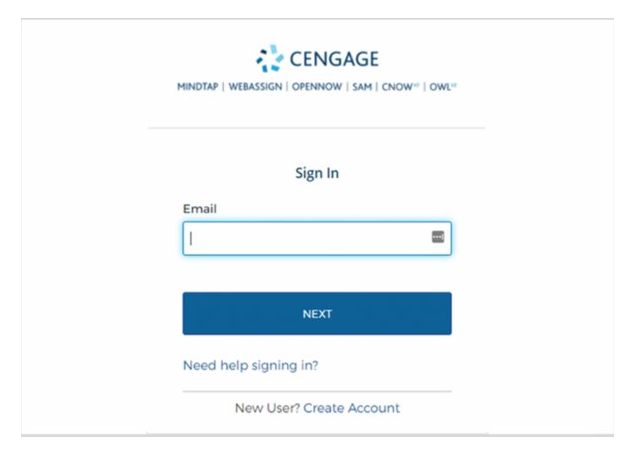
Log In to Your Account
If you already have a Cengage account, log in now. New to Cengage? Click “Create Account” and register now. We highly recommend using your school email address to register.
To verify your account, open the ‘Welcome to Cengage’ email you just received and click ‘Activate Cengage Account’ to set your password and complete the registration process. Be sure to use the same device and browser to create and verify your account.
*You might already have a Cengage account if you’ve used MindTap, CengageNOWv2, OWLv2, SAM, WebAssign, another Cengage platform or Cengage eTextbook in a different course.

Enroll in Your Course
You’ve found your course materials! Your Cengage course materials have already been purchased and you now have full access to them! Click “Continue” to jump into your course.

Get Mobile and Go!

Once you activate, you'll gain free access to the Cengage Mobile App. With this app, you can read and practice anyplace, anytime—giving you complete flexibility and helping you increase your success in this course!
Download the Cengage Mobile App:
*Available for MindTap, SAM and CengageNOWv2
Have Questions? We’re Here to Help!
Real-Time System Status
Quickly see if Cengage is experiencing technical difficulties.
Contact Support
Didn't find your answer in our FAQs? Cengage Canada's customer support can assist!

